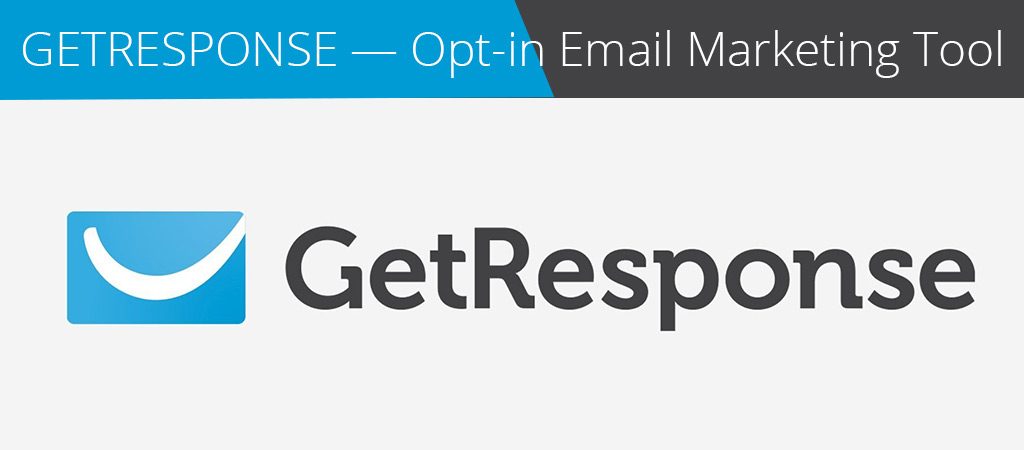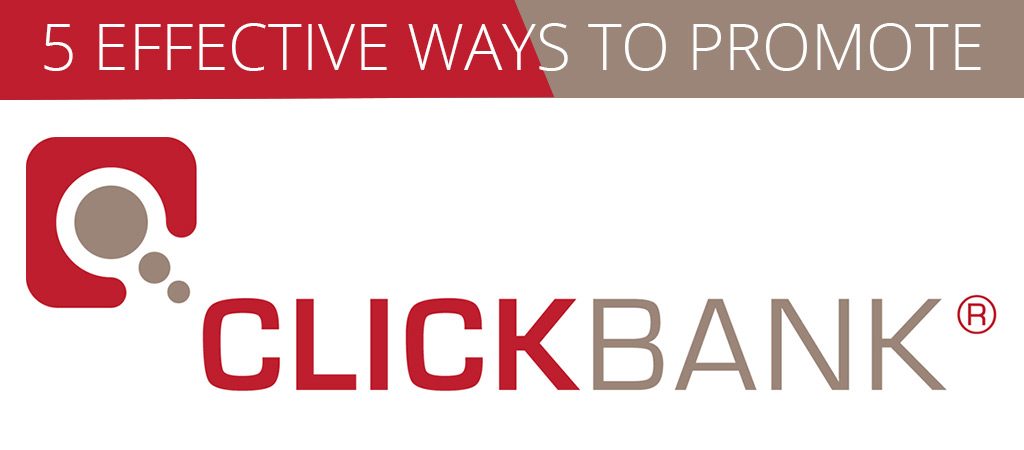GETRESPONSE — Opt-in Email Marketing Tool
GETRESPONSE — Opt-in Email Marketing Tool -FULL PROS AND CONS
I have had people ask me these questions few times. I guess this is the reason you are here as well
- What exactly is Getresponse?
- Does it have all the functionality I need for my email marketing campaigns?
- What’s the pricing like?
- Is it as good as other auto response platforms like Aweber and MailChimp?
- Autofunnel. What is it?
- Can Getresponse replace my existing CRM tool?
- How easy to use is Getresponse?
Read on to find out the answers to these questions. Along with a summary of all the pros and cons of Getresponse. If you find the review useful, please feel free to share it or leave a comment.
I have decided to try and answer those questions to the best of my knowledge. I do love hearing from you guys, so please leave a comment below and by all means share it. If you know some one who will benefit from it.
Let’s start with the basic…
Getresponse What is it?
Getresponse is an email marketing app that allows you to:
- send newsletters you’ve created to the subscribers on your mailing list
- automate a series of emails to your subscribers via the use of it’s ‘autoresponders’
- capture data and import and host a mailing list onto it
- analyse statistics related to your email marketing campaigns and view – open rate, click through, forwards etc.
In 1998 Getresponse was launched; and according to the company, 350,000 people like yourself and businesses do their email marketing on this platform.
In addition to email marketing, it also provides landing pages, automated sales funnels. Customer Relationship Management (CRM) functionality and webinar hosting.
Getresponse’s feature set has evolved quite a bit recently. Almost at the point of becoming more of an ‘all-in-one’ marketing solution.
How much is Getresponse?
GetResponse provides a One Month Free Trial. No Credit Card Required with full functionality so it’s 100% safe to give it a try
There are four Getresponse price plans:
- Basic — starting at £11 per month to send an unlimited number of emails to up to 1,000 subscribers
Includes:
Email marketing
Unlimited landing pages
Automation templates
Forms and surveys
Exit pop-ups
Facebook Ads
150+ integrations
- Essential — starting at £37 per month for up to 1,000 subscribers
Everything in BASIC and more:
Unlimited landing pages
List building funnels AUTOFUNNEL
Sales Funnels AUTOFUNNEL
Webinars (max 100 attendees)
Sell e-products
Simple CRM
Work together (3 users)
- Professional — starting at £75 per month for up to 1,000 subscribers
Everything in PLUS and more:
Automation builder
Contact scoring & tagging
Webinars (max 300 attendees)
Webinar Funnels AUTOFUNNEL
Paid webinars
Work together (5 users)
- Enterprise — starting at £1,199 per month for lists exceeding 100,000
Everything in PRO and more:
Account manager
Dedicated IP address
Deliverability consulting
Single Sign-on (SSO)
Webinars (max 500 attendees)
Transactional emails
Email campaign consulting
The more subscribers you add your list, the higher the monthly cost. At the top end of the scale. You can expect to pay £340 (Basic), £379 (Essential) or £440 (Professional) to host a list of 100,000 subscribers.
With the “Enterprise” plan, the exact pricing depends on requirements and list size. You’ll need to contact Getresponse to schedule a demo, outline your needs and discuss pricing. If you have any interested in the “Enterprise” plan.
If you pay upfront for 12 or 24 months of service, you’ll get a significant discount (18% and 30% respectively). These are considerably more generous than most competing platforms.
Key differences between plans
There are differences between the ‘Basic’, ‘Essential’ and ‘Professional’ plans from my point of view, these or the key ones:
Landing pages – These are only available on the ‘Essential’ plan or higher.
- CRM – on the ‘Essential’ plan or higher, Getresponse provides a customer relationship manager albeit a basic one. It’s better than not having it all.
- Split-testing — this feature in my opinion a very important one is only available on the ‘Essential’ or higher plans.
- E-commerce – If you want to get all the features of the Getresponse e-commerce tool (which allow you to sell products). You need the ‘Essentials’ plan or higher.
- Webinars – webinar attendees are capped for the ‘Essential’, ‘Professional’ and ‘Enterprise’ plans at 100, 300 and 500 respectively. It’. not at all available on the Basic plan.
- Users – on the ‘Basic’ plan you can only have one user account; you get 3 on ‘Essential’, 5 on ‘Professional’ and 10 on ‘Enterprise’.
How does Getresponse pricing stand up to that of its competitors?
If you are happy to use the entry-level ‘Basic’ plan. It is an l whole lot cheaper than those provided by many of its key competitors. Especially if you have a reasonable number of email addresses on your database.
For example. If you have a mailing list containing between 9,000 and 10,000 records that you wish to send an unlimited number of emails per month to, you’ll find that hosting it with Getresponse costs £49 per month.
This is:
- £3 per month cheaper than Aweber
- £8 per month cheaper than Mailchimp
- £66 per month cheaper than Campaign Monitor
MailChimp offers narrower pricing bands. So depending on the size of your list, it might sometimes represent a cheaper option (slightly) than Getresponse. I just thought it was best to point that out to you.
When comparing the smaller database end of things, Getresponse’s pricing is quite competitive too. You can host a 1,000 email database for £11 a month with Getresponse, compared to £23 with Aweber; and £46 (unlimited send) on Campaign Monitor.
Mailchimp’s as the same monthly fee for hosting list up to 1,000 subscribers in size is the Getresponse’s.
Two things to be aware of on the pricing front:
- Some competing providers (notably MailChimp) offer free accounts for users with a small number of records. But these do not offer the full range of features that you get on a paid plan.
- If you are prepared to pay upfront for 1 or 2 years. You can take advantage of the substantial discounts that the other competitors don’t provide yet.
In the pricing department Getresponse is pretty competitive. What about the features?
Getresponse’s Key features:
Comperered to other email marketing tools, Getresponse’s is one of the most comprehensive feature set available.
Getresponse provides all you will need from an email marketing platform. From list hosting, templates, autoresponders, analytics and so on. As I mentioned earlier, Getresponse has been recently expanding its features. It is at the point where it has become an all-in-one marketing and e-commerce solution.
The question is. Does this make Getresponse a jack of all trades and master of none? Let’s try and find out by looking closer into its key features?
Autoresponders
Autoresponders are e-mails that are sent to your subscribers certain times determined by you. You can set them up. So that immediately after somebody signs up to your mailing list, they receive a welcome message from your business; a couple of days later they could receive an email of valuable content, then a sale pitch. Three weeks later they could receive an email letting them know about your Webinar. And so on.
Getresponse’s key selling point is its autoresponder functionality — it provides some of the most comprehensive autoresponder functionality available.
You can send either action-based or time-based messages, and action-based messages can be triggered by user actions. Time-based options include cycles such as the example above, or information, for example:
- opens
- clicks
- subscriptions to particular lists
- changes in contact preferences
- completed transactions / goals
- birthdays
- changes in user data
Marketing Automation is their new autoresponder functionality which was recently added to Getresponse.
It is very similar to Flow Builder in ManyChat , which allows you to create automation workflows using a drag and drop builder — you basically set up an ‘automation flowchart’ that tells Getresponse what to do if a user opens a particular offer, clicks on a certain link etc. SO Awesome!
This kind of functionality goes much further in comparison to other traditional autoresponders out there. Make it easier to visualise your campaign much more easily
I’d suggest taking a look at Getresponse’s video overview for Marketing Automation, below.
Analytics
You get a great range of analytics and reporting options in Getresponse. All the basics of course — open rate, click-through, unsubscribe rates and so on — there are some very nice little features that are worth a mention, namely:
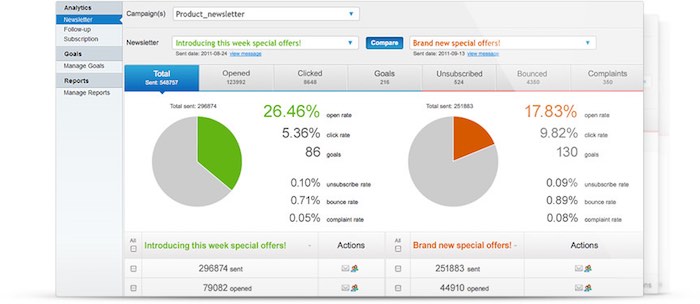
- email performance comparison — you can really easily compare the performance of two email side-by-side.
- ’email ROI’: add some tracking code to your post-sales page, you can find out how effectively (or maybe not so effectively) your email campaigns are making sales, and work out your Return On Investment (ROI) in email marketing.
- Information per-user — click on one of your subscribers and see where they signed up from, where they’re located and see which emails they had opened.
- ‘metrics over time’: you can find out exactly when most of your subscribers take action on your emails, and time your future mail-outs based on this information
- ‘one-click segmentation’: identify people who did not engage with the email that you sent and put them in a segment of subscribers which you can then email again with a new version of the original email.
Other platforms offer some similar functionality (around sales tracking in particularly) but Getresponse’s reporting tool is definitely one of most fully-featured out there.
Split testing
This tool in my opinion makes is Getresponse stand out above the rest is its split-testing functionality.
It is much more comprehensive than several of it’s competitors provide, it allows you to split test up to five different emails against each other.
By contrast,
- Campaign Monitor allows 2
- Mailchimp allows 3 (on its cheaper plan – more are available on the ‘Pro’ feature, but at a cost of an eye-watering £156 per month on top of the standard Mailchimp monthly fees)
- Aweber allows 3
So, if split testing is important to you, than you should be paying particular attention to Getresponse.
Getresponse email templates:
When it come to email template I can’t say Getresponse is up there with the best of them.
There are so many templates to choose from, at my count, well over 500 — and they are in easy-to-understand categories, pretty straightforward to find a good point to start from, but you will need to do some editing until you are happy with the design.
The templates are very customisable – you can change fonts, layouts and photos easily using the controls provided; and of course there is nothing in the world stopping you from simply designing your own HTML email template and importing the code.
One thing I have to point out regarding Getresponse’s templates is the RSS-to-email application options isn’t that great (only 11 templates are provided – well short of the 500 or so available for regular newsletters!)
If you’re unhappy with the templates provided by Getresponse, there’s always the option of buying a template from a third party supplier such as Theme Forest (or coding your own).
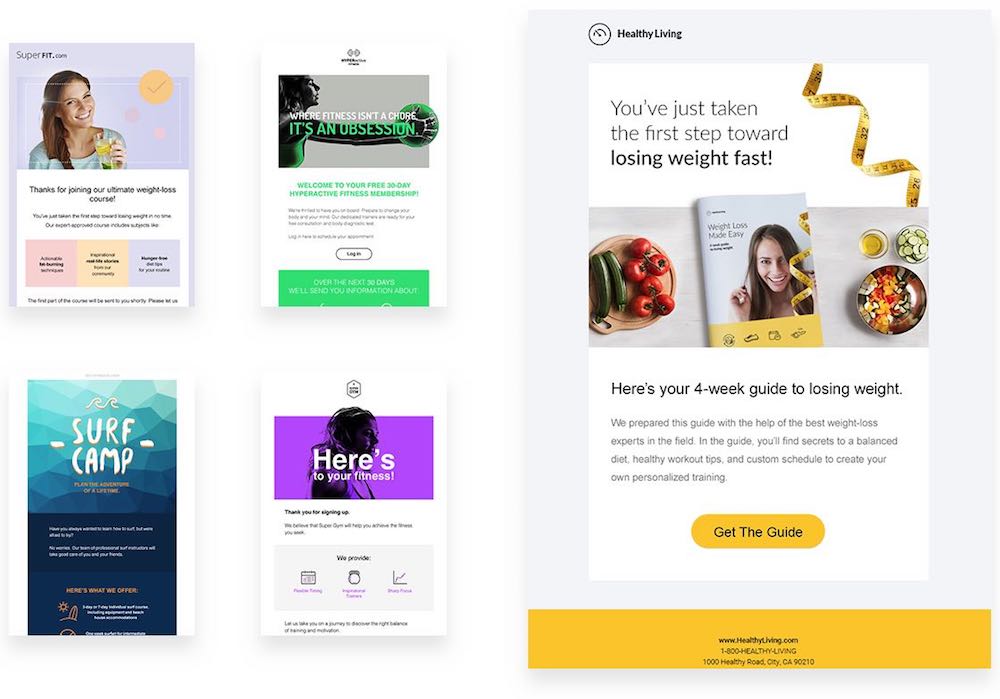
Responsive email designs
Getresponse is better than most similar products when it comes to displaying a responsive preview of your e-newsletter – hitting the ‘mobile preview’ button and you get an instant snapshot of what your email looks like on a smartphone (see image right).
Not only this but you can ‘flip’ the smartphone preview around so that you can preview what your email looks like when the screen is used in either portrait or landscape mode.
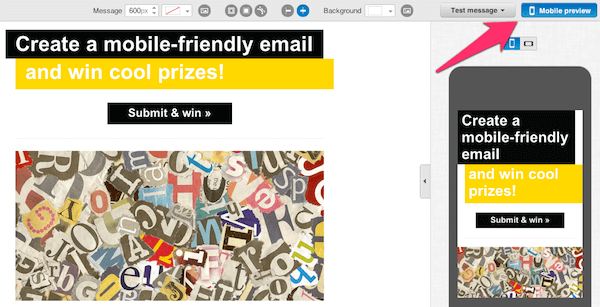
Web fonts in Getresponse
I would to see Getresponse start having support for web fonts — there are only the usual suspects, only ‘web safe fonts’ can be used (Arial, Times New Roman, Georgia, Trebuchet etc.) in email created with Getresponse.
This help emails to be displayed consistently across most email programs (Thunderbird, not one of them) — but emails tend to start looking a bit boring than they otherwise could.
Given the major email clients’ increasing support for web fonts, it would be nice to see Getresponse allow users to incorporate them into their HTML emails. Hopefully soon, as some of it’s competitors are doing so to some extent
(Mailchimp and Campaign Monitor are two examples of products which facilitate web font usage – the fonts included in Mailchimp are not the best at all, my point of view, you might as well stick to the web safe ones!).
Landing page creator
Using landing pages when advertising online will usually generate much more leads, rather then sending them to your website page. Using an attractive squeeze page, showing clear information and a beautifully designed capture page will do wonders.
Getresponse landing page creator (and one that’s mobile-friendly) is something very useful, you will find that many of its competitors don’t have that option.
Campaign Monitor and Aweber require you to use a third party (and paid-for) landing page creating tools like Unbounce or Instapage.
You can use WordPress, but that means you will have to learn whole new system and platform (I can help with that if you would like me to set one up for you)
MailChimp recently introduced some landing page functionality but it is yet to become anywhere close to Getresponse’s.
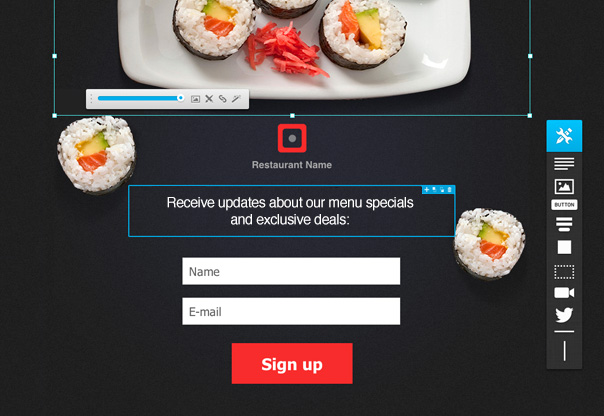
But on a sad note — as with most of Getresponse best features — this feature is only available on the ‘Essential’ plan or higher; Silver lining? You can buy Landing Pages as an add-on for an extra £12 per month.
Even though you need to have a more expensive plan to access the landing page functionality, it’s an excellent feature, to have included bundled in a software that is essentially an autoresponder.
Walkthrough of Getresponse landing pages
Webinars
Getresponse recently introduced the ability to host webinars on the platform.
A well known lead-generation tactic is offering webinars, so it’s extremely appealing to have your email database and your webinar tool under the same roof.
The pricing is also very attractive in comparison to other well known webinar options. For example, Gotowebinar,is one of the leading webinar services and they charge £77 per month to host webinars with up to 100 attendees.
You can actually do the same — and much more with Getresponse for as little as £37 per month.
The attendee limits in Getresponse ‘Essential’ plan allows you to host a webinar with up to 100 participants; the ‘Professional’ plan’s cap is 300; and the ‘Enterprise’ plan’s cap is 500.
There are webinar features in Getresponse that is worth flagging up as being particularly useful are:
- the fact that your attendees don’t need to install any software to attend the webinars
- one-click record of your webinars
- screensharing functionality
- free online storage for playback files
Having a webinar functionality sitting in your e-marketing arsenal is potentially a very useful feature to have and its inclusion as a feature, gives Getresponse a very significant edge over its key competitors, particularly that you can link it in with a built in CRM tool.
Getresponse CRM
One of the most frustrating aspects of using many well-known CRM tools is the need to export data to CSV and back into your email marketing tool in order to do mailouts (or the need to export data from your email marketing tool into your CRM to add leads to it).
So when I saw Getresponse recently introducing a new CRM feature into their plans I was intrigued – this could potentially do away with all that data exporting and importing, and keep everything neatly in one place.
Initially I wasn’t that impressed with the Getresponse CRM tool as you could only use it to perform rather basic tasks: you could create sales pipelines, add contacts to them and track activity (emails, phone calls etc.) with those contacts manually.
But recently Getresponse have upped their game — a bit — on this front. The CRM is now integrated with all of Getresponse’s email marketing functionality and you can add users to a CRM pipeline based on their activity (form completions, email opens, purchases etc.) or trigger autoresponders based on the addition of a new contact to a pipeline stage.
An example of how you could use this functionality would be as follows:
- You can add a contact to a particular stage on a sales pipeline based on the page of your site that they completed a form on;
- you could then send them a automated email tailored to that pipeline stage a couple of days later;
- and based on the action they took with regard to that email (clicking on a certain link etc) you could automatically move them onto another stage of the pipeline and automatically invite them to a webinar.
It’s very clever stuff, and I can’t think of any similar email marketing product offering such a tight integration between autoresponders and CRM pipelines. For this kind of functionality you normally need to look at dedicated — and more expensive — CRM products such as Salesforce and Infusionsoft.
However, it’s not all good news on the CRM front — there are some BIG things missing from Getresponse’s CRM feature set.
The most glaring omission is email activity tracking. Other CRM packages allow you to bcc a dropbox email address any time you send an email to a lead or client; doing so keeps a record of the communication in the contact’s history.
There is currently no way of doing this with the Getresponse CRM, nor is there an easy way to send one-to-one emails to leads or clients.
And oddly, when you click on a contact within a deal pipeline, you can’t see their contact activity — the actions they’ve taken (open, clicks etc.) with regard to previous e-newsletters that you’ve sent them are not displayed.
To see this, you have to go out of the CRM section of Getresponse, search for your contact in the contacts section and then click on their details. But guess what? Doing so doesn’t display their deal history.
Task management is non-existent too: unlike dedicated CRM tools, there’s no way to assign tasks to other team members.
Finally, adding contacts to a pipeline stage is difficult. You have to add contacts to a list first, then go to the CRM pipeline, add a deal and search your lists for the contact you just added. From a usability point of view this is very clunky and time consuming.
You should just be able to add a deal directly to a pipeline and input the contact details of your lead or client at that point.
So as things stand, the Getresponse CRM is rather half-baked (and this may be reflected in the fact that the feature has recently been renamed ‘Simple CRM’).
But that said, it’s a new feature and the stuff it can do on the automation side is impressive. I’m hopeful that this feature gets developed over time because done right, it is potentially a game-changer for entrepreneurs and SMEs.
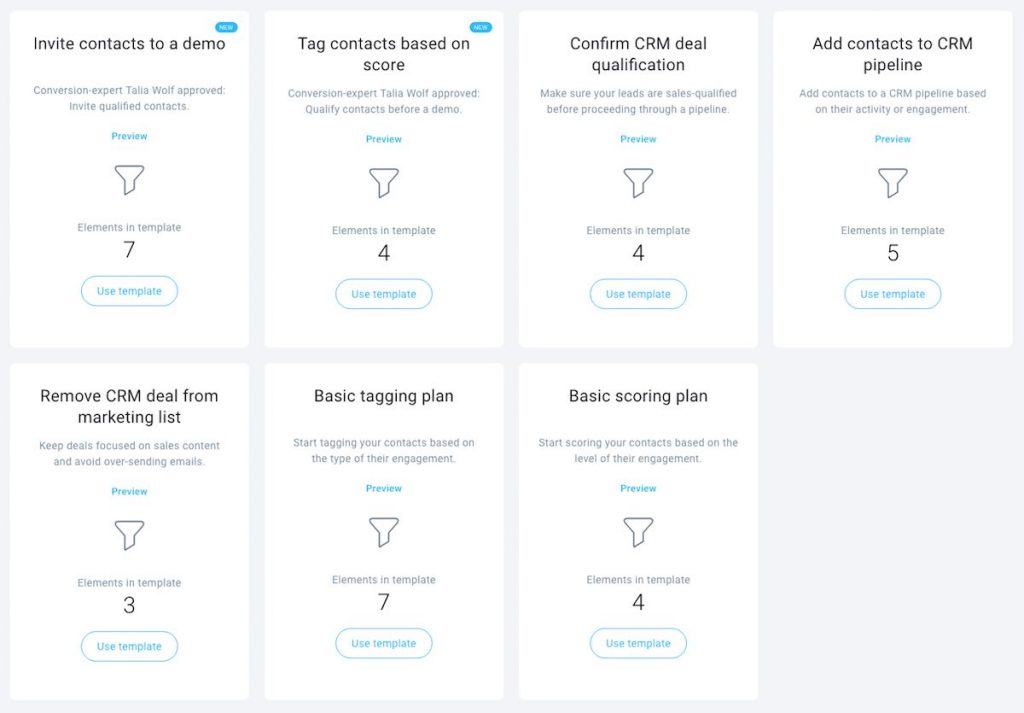
Getresponse Autofunnel
Autofunnel is Getresponse’s newest feature and represents departure for the product. This is because — to a point — it turns Getresponse from being an email marketing platform into something of an e-commerce platform.
The idea behind Autofunnel you don’t to leave the Getresponse environment to do the following things:
- Create product catalogue
- Create and launch Facebook ad campaigns
- Design landing pages
- Add subscribers to an autoresponder cycle
- Drive users to sales pages (also created in Getresponse)
- Take payment for products
- Send abandoned cart emails if necessary
Getresponse aims to provide you with an easy way to create sales funnels without the need for any other tools at all being necessary (other than a payment processor — Paypal, Stripe etc.).
If you like, Shopify, Bigcommerce and Etsy can all be easily integrated within this feature.
I haven’t tried this functionality end-to-end yet as it’s a very new feature. My best geuss is that as an e-commerce solution, Getresponse isn’t going to outperform big-hitters like Bigcommerce or Shopify in to much of am hurry. I have to say it’s definitely an interesting new feature and it will be interesting to see how it develops, and what the take-up is ultimately like.
Data management and deliverability
Opt-in processes
There are two way you can add subscribers to your mailing list: a ‘single opt-in’ or a ‘double opt-in’ process (I always use a double Opt-In Method)
A single opt-in process, is when the person signing up to your mailing list is added to your mailing list the moment they hit the submit button on your sign up form.
With a double opt-in process, the person signing up to your list is sent an email with a confirmation link that s/he must click before being subscribed.
The main benefit of a single opt-in process is that it makes it really easy for users to subscribe to your mailing list; it also generally increases conversion rate and therefore the number of subscribers on your list.
A double opt-in process is better for verifying that the people subscribing to your list are using real email addresses and leads to cleaner data and more accurate stats (because open rates etc. are calculated based on a list containing only real email addresses).
Now, the good news here is that Getresponse allows you to make use of either opt-in approach — this is not the same with all competing products. So a double thumbs up for Getresponse for being flexible on this.
Data capture and forms
There are two ways to use forms in Getresponse — you can either add a HTML form which you style yourself, or you can design your form in Getresponse (picking from a decent range of templates and tweaking them to match your site design).
If you go for the latter route, you can add the form it to your site using a snippet of code which runs some Javascript to display your form — which can be presented in a range of different formats (for example inline, pop-up or slide-up).
You’re probably thinking that all this sounds quite good — but to be honest, I think there’s a LOT of room for improvement with regard to Getresponse form templates.
For a start, the Javascript forms are not responsive (i.e., they won’t resize themselves automatically to suit the device they’re being viewed on).
Additionally, no controls are offered by Getresponse to switch forms on or off on particular devices or individual pages of your site. In the light of Google’s new approach to pop-ups (where sites can take a hit in search results if they display ‘intrusive interstitials’ on mobile devices) this is a bit of a concern.
To get around this, I generally avoid using Getresponse form templates, and make do with HTML embeded forms which I style myself; and for popups I connect my Getresponse to a growth-hacking tool called Sumo (this allows me to switch pop-ups off for mobile users, as well as display forms exactly as I’d like to and on the pages I want).
According to Getresponse customer support, the company is working on improving the forms so that they are mobile-responsive, but I don’t have a precise timeline to share with you on this yet — I’ve been told that the improved functionality is coming ‘this year’ (2019) but not the month.
It’s a definite ‘could-do-better’ here — given some of the impressive and innovative features on offer from Getresponse (such as webinars, CRM and Autofunnel), it’s remarkable that they can’t make a few forms behave nicely on a smartphone…
Data segmentation options
One of the things I like most about Getresponse is the way you can send to (or exclude) multiple segments of data at once. This is not the case with some of Getresponse’s key competitors, including MailChimp and Aweber.
For example, say you have a mailing list in Getresponse that you’ve divided up into four segments:
- A
- B
- C
- D
With Getresponse it’s really easy to message A, B and C all at once (you just tick three relevant checkboxes). You could also message B and C and exclude D.
Not only can you message/exclude multiple segments at once, but you can also do the same with individual lists — for example, if you had three separate mailing lists on Getresponse, but you could also mail individuals across all three of them.
This sort of flexibility marks Getresponse out from its competitors — of the similar products I’ve reviewed to date, only Campaign Monitor offers a similar level of flexibility (but this comes at a much higher price).
This flexibility possibly one of the biggest arguments in favour of using Getresponse over key competitor Mailchimp, which doesn’t unlock advanced segmentation features unless you are on its very expensive ‘Mailchimp Pro’ plan.
Getresponse deliverability
The email deliverability rate — the percentage of e-newsletters sent that successfully reach inboxes – is obviously an important thing to look at when choosing an email marketing tool.
Not all email marketing providers are that transparent about their deliverability rates; but Getresponse seems reasonably open about this, with this to say about it on their website:
At GetResponse we are frequently asked about the quality of our deliverability rate. Because deliverability depends on many factors, including the content of your messages, the deliverability rate could vary for each mailing. For all our customers collectively, however, we are proud to say our overall deliverability rate currently stands at 99%.
Obviously you are going to have to take the company’s word for this, but assuming it’s true, it’s a good rate and inspires confidence that the vast majority of emails you send using Getresponse will reach their intended recipients.
Furthermore, Getresponse actually gives you the deliverability rate of each message on your email analytics – this is something I haven’t encountered on competing products’ metrics. A thumbs up for this.
I do have to pull Getresponse up on one thing relating to deliverability however: to ensure a high deliverability rate, it’s advisable to use a system called DKIM email authentication. You can use DKIM with Getresponse – but only on the more expensive Getresponse ‘Professional’ or ‘Enterprise’ plans.
Although I have not encountered any deliverability problems using the cheaper plans without DKIM, competing products don’t force you to invest in a more expensive plan to avail of this feature — it would be good to see Getresponse being more generous here.
User-friendliness / interface
On the whole, Getresponse is pretty straightforward to use.
It’s certainly easy enough to do all the basics: import contacts, create campaigns, set up autoresponders and check statistics and the interface is pretty clean and intuitive.
In terms of how its interface stacks up against those of its competitors, I would argue that Campaign Monitor is a little bit more user friendly, and that the Mailchimp interface is slicker (although one that makes finding certain functionality a little bit tricky at times).
One area I feel that could be significantly better from a user-friendliness point of view is the Getresponse e-newsletter editor.
Whilst its drag-and-drop approach does in theory provide a very flexible way to create blocks of content and move them around an e-newsletter, in practice it is a bit clunky to use and can lead to accidental deletion of content, or placement of it in the wrong part of the e-newsletter.
If you can get your head around it, and practice using it a bit, it does make for a very useful tool — it’s just that the implementation of it could be rather better.
Support
Up until very recently Getresponse customer support was amongst the most comprehensive available for email marketing tools: the company offered phone support alongside live chat support, email support and various online tutorials / resources.
Sadly, the phone support has now been discontinued. Instead you’ll have to use live chat (24/7) or email support.
To be fair, most similar e-marketing platform providers only offer these two channels – if phone support is a deal-breaker for you then you might want to consider Aweber, which still provides it (you can read our Aweber review here).
And the email support provided by Getresponse is available in 7 languages, which is commendable. These are: English, Polish, German, French, Spanish, Russian and Portuguese.
In terms of the quality of Getresponse support, I’ve not had to use it very often (a good thing) but when I have, I’ve found it to be a bit of a mixed bag (less of a good thing).
Some of the live chat support I’ve received has been excellent, and I haven’t had to wait very long at all to chat with an agent. My experience of email support hasn’t been quite as good — more to-and-fro has been necessary to get my queries addressed properly.
But overall, I’ve been happy enough with the quality of support. As with a lot of support desks, it will often boil down to who you get on the day.
Getresponse free trial
The 30-day free trial that Getresponse provides is fully functional (up to 1,000 subscribers) and you don’t have to provide any payment details. You can access the free trial here.
Review conclusions / Getresponse pros and cons
Getresponse represents one of the more cost-effective ways to host and communicate with an email database; it’s priced pretty competitively in its marketplace.
It’s also one of the more interesting products of its kind — in that it provides email marketing, automation, landing pages, e-commerce, sales funnels, some CRM functionality and webinars all under one roof.
It’s hard to think of any competing product that offers this ‘all round’ proposition, and it’s what continues to persuade us to use it for Style Factory’s email marketing.
Some improvements to Getresponse definitely need to be made however, particularly where the email designer is concerned; its drag and drop interface is more fiddly and less responsive than it should be. A lot of improvements could be made to the data capture forms too, particularly for users wishing to display them on mobile devices.
All in all though I rate Getresponse highly — you get considerable bang for your buck with this product.
Here is my summary of the pros and cons of using Getresponse overall:
Pros of using Getresponse
- Excellent marketing automation options.
- So long as you are happy to use a ‘Basic’ plan, Getresponse is cheaper than many of its key competitors (in certain cases, significantly so) whilst offering just as much, if not more functionality as them.
- The discounts you receive when paying upfront for one or two years of service are very generous — you’ll be hard pressed to find similar reductions in costs from key competitors.
- The new ‘Autofunnel’ feature is potentially useful for merchants who want to manage all aspects of their e-commerce activity under one roof.
- Its webinar functionality is a USP — something that is not offered by any similar products.
- Similarly, the CRM functionality is fairly unique amongst competing for products (although it does need to be developed considerably before Getresponse can be considered a true replacement for a CRM tool).
- Its reporting and comprehensive split testing features are strong.
- Getresponse is transparent about deliverability rates, publishing figures on its website and providing deliverability statistics for individual e-newsletters you send.
- It offers a good approach to data segmentation — it’s more flexible on this front than many competing products, especially MailChimp.
- Allows you to add subscribers to a mailing list on both a single-opt-in and a double opt-in basis.
- send responsive emails and allows you to preview smartphone versions of your e-newsletters very easily.
- Useful landing page creator – but bear in mind that you have to be on a more expensive plan to get the fully functional version of this.
- You can try out all its features free for 30 days without the need to enter credit card details.
- Free 24/7 support is included on all plans.
Cons of using Getresponse
- The drag-and-drop interface for designing emails can be a little bit on the fiddly side.
- The data capture forms provided are not responsive and you can’t control when and where they are displayed on your site.
- CRM functionality needs to be improved considerably before it can be considered a replacement for a standalone CRM product.
- There is a limited range of RSS-to-HTML e-newsletter templates provided.
- You can only use ‘web-safe’ fonts in e-newsletters, which can make the templates look slightly less slick than those provided by competing products.
- The pricing structure is a bit confusing, with users having to pay something of a premium to access the landing page creator tool.
- DKIM authentication is only available on the more expensive ‘Professional’ plans.
- No phone support is provided.
GETRESPONSE — Opt-in Email Marketing Tool Read More »